How to Demonstrate Pyngers?
Here is a helpful article on how to demonstrate pyngers.
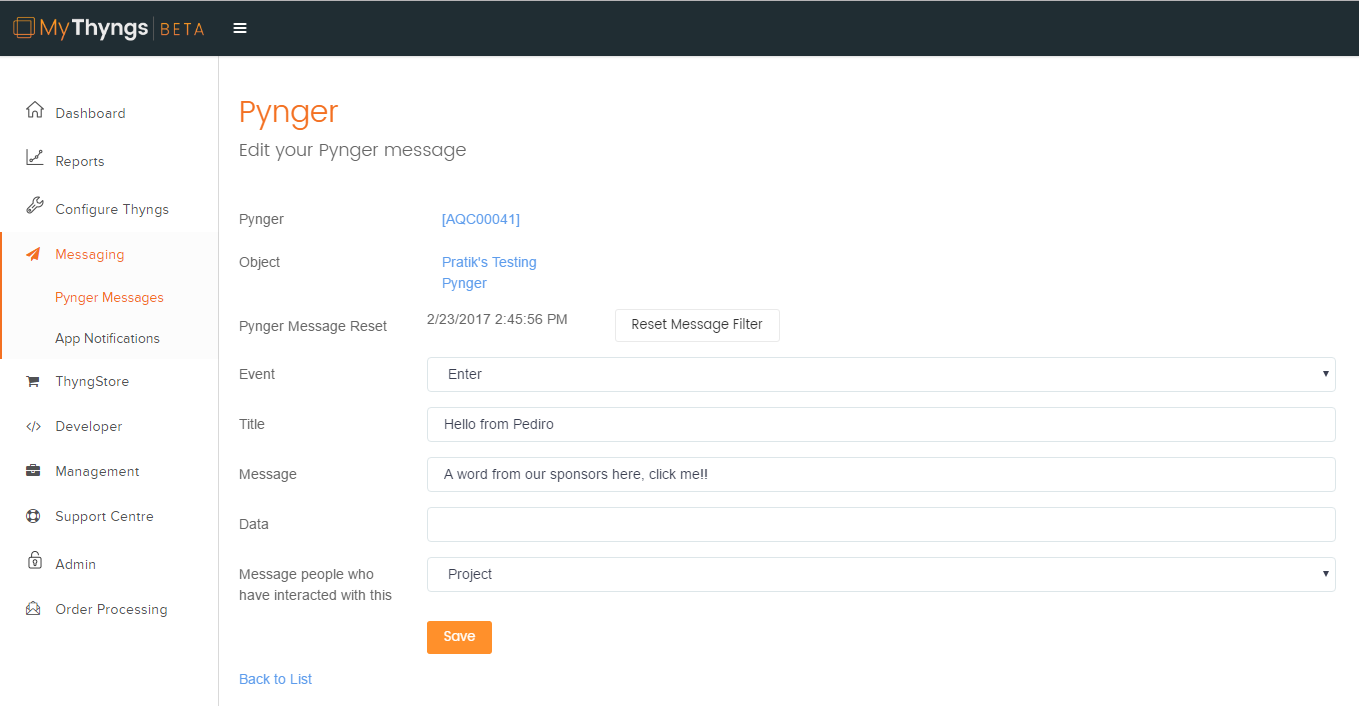
Setup
For the demonstration, you will need to set up a stycker and pynger that are part of the same project.
Pynger configuration can be done on our MyThyngs platform, under Messaging > Pynger Messages.
Before starting the demonstration, ensure Title and Message Body of the Pynger message are set.
The pynger should have "Event" set to 'Enter' and "Message people who have interacted with this" to 'Project'.
Below is an example of a set up Pynger:
Demonstration
At the beginning of the demo, audience should have their Bluetooth turned off. This is to simulate the audience being outside of pyngers range.
During this period, ensure audience have all interacted with the hidden stycker. Which will add them to the whitelist of users who will get this pynger message.
For best results, audience should not be on the Thyngs app as notifications do not show up while in the app.
By default pyngers will only send a message to each user once. Reset the Pynger Message on the Pynger Message page, which can be found under the "More" Option or on the Pynger Configuration page, to ensure that the message will be sent to users that have already received the notification.
Audience can now turn on their Bluetooth to simulate entering pyngers range and after a few seconds the audience will get a pynger message that will link to your thyng page.
Related Articles
Deploying pyngers? Here are some useful pieces of information
So you're about to deploy your recently purchased Thyngs beacons (pyngers) into the wilderness. Excited to get your customers interacting I bet, but before you do here are some key rules to follow. Pyngers have varying ranges, longest being around ...